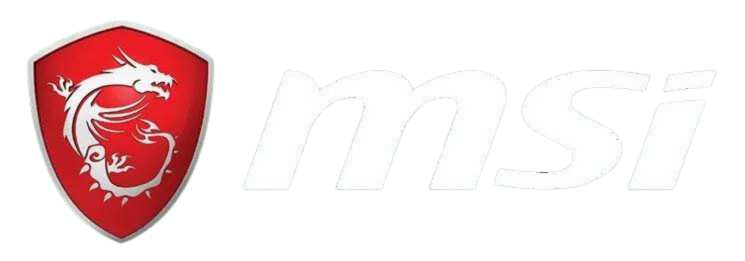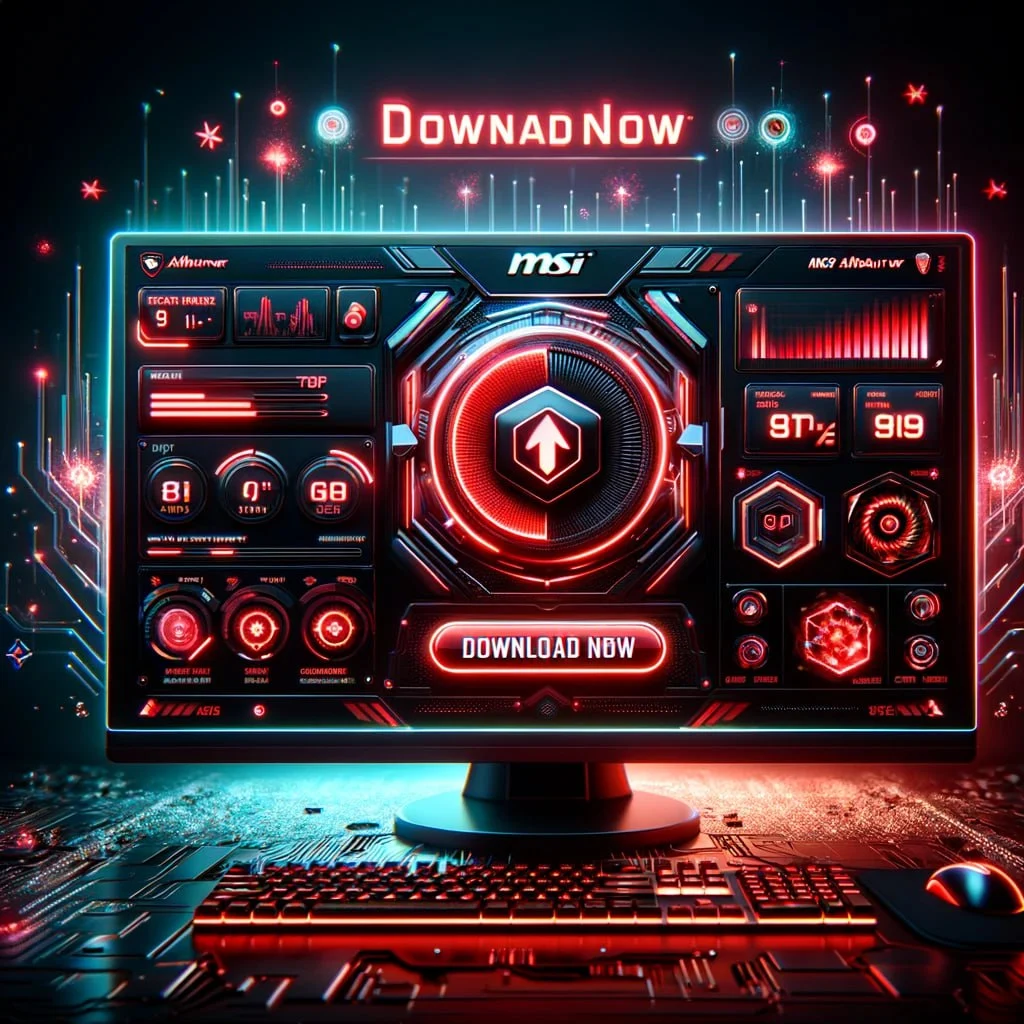Undervolting a GPU is a process of reducing the voltage settings to optimize performance, lower temperatures, and increase the lifespan of the graphics card. This guide will explain the step-by-step process of undervolting using MSI Afterburner, a popular tool for GPU tweaking. It is important to follow the instructions carefully to avoid instability or system crashes.
Key Takeaways:
- Undervolting can enhance GPU performance, reduce power consumption, lower temperatures, and result in quieter operation.
- MSI Afterburner, HWiNFO, and 3DMark Basic Edition are essential programs for undervolting.
- The undervolting process involves adjusting voltage settings through the curve editor in MSI Afterburner.
- Benchmarking results can help measure the impact of undervolting on performance, power consumption, and heat reduction.
- Undervolting benefits include improved performance, longer GPU lifespan, reduced noise levels, and better thermal management.
Understanding the Importance of Undervolting
Undervolting your GPU can have a significant impact on its performance and overall efficiency. By reducing the voltage settings, you can optimize power consumption, lower temperatures, and achieve better stability for your graphics card.
One of the key benefits of undervolting is improved performance. By finding the optimal balance between voltage and frequency through MSI Afterburner, you can enhance the GPU’s processing power and achieve smoother gameplay. Undervolting also results in reduced power consumption, which not only helps save energy but also lowers your electricity costs.
Another advantage of undervolting is the reduction in temperatures. By lowering the voltage, you can effectively manage heat generation, resulting in cooler and quieter operation. This is especially beneficial for users who engage in intensive tasks like gaming or graphic design, where the GPU can often get hot. Undervolting helps maintain stable temperatures and prevents thermal throttling, ensuring consistent performance over extended periods.
The Benefits of Undervolting:
- Improved performance
- Reduced power consumption
- Lower temperatures
- Quieter operation
“Undervolting your GPU is a safe and effective technique to optimize its performance, achieve better efficiency, and prolong its lifespan. It offers a range of benefits, including enhanced performance, reduced power consumption, lower temperatures, and quieter operation. By following the step-by-step guide using MSI Afterburner, you can unlock the full potential of your graphics card.”
Getting Started: Installing Required Programs
Before you begin the undervolting process, you will need to download and install the necessary programs to ensure a smooth and successful experience. These programs include MSI Afterburner, HWiNFO, and 3DMark Basic Edition.
MSI Afterburner
MSI Afterburner is the main tool you will be using to undervolt your MSI graphics card. It provides a user-friendly interface that allows you to adjust various settings, including voltage, core clock, and fan speed. You can download the latest version of MSI Afterburner from the official website, msiafterburner.org. Ensure that you choose the correct version for your operating system.
HWiNFO
HWiNFO is a powerful monitoring tool that allows you to keep an eye on important metrics such as voltage, temperature, and fan speed. It is essential to have real-time monitoring to ensure the stability of your undervolted GPU. You can download HWiNFO from the official website, hwinfo.com. Make sure to select the appropriate version compatible with your operating system.
3DMark Basic Edition
3DMark is a benchmarking software that helps you measure the performance of your GPU before and after undervolting. It allows you to stress-test your graphics card and evaluate the impact of undervolting on power consumption, heat reduction, and overall stability. You can download the Basic Edition of 3DMark from the official website, 3dmark.com. It is free to use and provides reliable results for your undervolting journey.
Step-by-Step Guide to Undervolting with MSI Afterburner
Undervolting your MSI graphics card with MSI Afterburner can help optimize its performance and reduce heat generation. Follow this step-by-step guide to safely undervolt your GPU:
Step 1: Find the Current Voltage Settings
To begin, open MSI Afterburner and click on the settings icon. Under the General tab, enable the ‘Unlock voltage control’ and ‘Unlock voltage monitoring’ options. This will allow you to adjust the voltage settings.
Next, run a benchmark or stress test to determine your GPU’s current voltage settings. This will serve as a baseline for comparison after undervolting.
Step 2: Open the Curve Editor
Once you have the baseline voltage settings, go to the main MSI Afterburner window and click on the ‘Ctrl+F’ key combination. This will open the voltage-frequency curve editor.
In the curve editor, you will see a diagonal line representing the default voltage-frequency curve. To undervolt your GPU, you need to move this line downwards at certain points along the curve.
Step 3: Adjust the GPU Voltage
Start by selecting a point on the curve and decreasing the voltage value slightly. Make sure to maintain a smooth curve by adjusting neighboring points accordingly. This gradual decrease in voltage will allow you to find the optimal balance between performance and stability.
Keep in mind that each GPU is unique, so the specific undervolting settings may vary. It is recommended to decrease the voltage in small increments, test for stability, and gradually continue until you find the optimal undervolted settings.
Step 4: Apply the Undervolted Settings
After adjusting the GPU voltage, click the ‘Apply’ button in the curve editor to apply the undervolted settings. You can then run benchmarks or stress tests to verify the stability and performance improvements.
Remember to monitor your GPU’s temperature during testing, as undervolting can result in lower temperatures and quieter operation.
By following this step-by-step guide, you can successfully undervolt your MSI graphics card using MSI Afterburner, optimizing its performance and reducing heat generation.
Benchmarking Results: Measuring the Impact of Undervolting
Once you have successfully undervolted your GPU using MSI Afterburner, it is crucial to evaluate the effects of this optimization on your graphics card’s temperature and performance. By conducting benchmark tests, you can obtain valuable data that quantifies the impact of undervolting and provides insight into the effectiveness of the optimization.
One popular benchmarking tool to consider is 3DMark, which allows you to measure various aspects of your GPU’s performance, including power consumption, heat reduction, and stability. Running 3DMark before and after undervolting will enable you to compare the results and assess the efficiency of the optimization.
Through benchmarking, you can determine if undervolting has resulted in improved performance, reduced power consumption, and lower temperatures. The data obtained from these tests will provide you with a comprehensive understanding of the benefits of undervolting and help you make informed decisions regarding your GPU settings.
Example Benchmarking Results:
| Measurements | Before Undervolting | After Undervolting |
|---|---|---|
| GPU Temperature (°C) | 75 | 68 |
| GPU Power Consumption (W) | 150 | 130 |
| 3DMark Score | 10,000 | 11,500 |
Undervolting has clearly demonstrated its effectiveness in reducing the GPU temperature by 7 degrees Celsius and power consumption by 20 watts. Additionally, the 3DMark score increased by 1,500 points after undervolting, indicating improved performance. These results highlight the positive impact of undervolting on the GPU’s efficiency and overall system stability.
By analyzing benchmarking results and observing the improvements in temperature, power consumption, and performance, you can confidently conclude whether undervolting has been successful in optimizing your GPU with MSI Afterburner.
Benefits of GPU Undervolting
GPU undervolting offers several benefits for gamers and enthusiasts. By reducing the power consumption and heat generation, undervolting can result in improved performance, longer lifespan of the GPU, reduced noise levels, and better thermal management. It is an effective method to enhance your gaming experience while maintaining stability and reliability.
Enhanced Performance
Undervolting your GPU allows it to operate at lower temperatures, which helps prevent thermal throttling and performance degradation. With a cooler GPU, you can achieve higher clock speeds and more consistent performance, resulting in smoother gameplay and faster rendering times.
Extended GPU Lifespan
By reducing the voltage applied to your graphics card, undervolting can help increase its lifespan. Lower temperatures and reduced power consumption put less stress on the GPU components, minimizing the risk of premature failure and improving long-term reliability.
Noise Reduction
One of the side effects of high GPU temperatures is increased fan speed, leading to louder operation. Undervolting can significantly lower the temperatures of your graphics card, allowing the fans to run at lower speeds and reducing noise levels. This creates a more enjoyable and quieter gaming experience.
Better Thermal Management
Undervolting helps maintain optimal temperature levels for your GPU, preventing overheating and potential damage. By decreasing the power consumption and heat output, undervolting allows for improved thermal management within your system, increasing overall stability and reducing the need for aggressive cooling solutions.
| Benefit | Description |
|---|---|
| Enhanced Performance | Undervolting allows for higher clock speeds and more consistent performance by reducing GPU temperatures. |
| Extended GPU Lifespan | Lower voltage settings help minimize stress on GPU components, increasing the overall lifespan of the graphics card. |
| Noise Reduction | Undervolting lowers temperatures, enabling the GPU fans to run at lower speeds and reducing noise levels. |
| Better Thermal Management | By lowering power consumption and heat output, undervolting improves overall thermal management within the system. |
Undervolting Tips and Best Practices
Undervolting your GPU can be a highly effective way to optimize its performance and improve overall efficiency. However, to ensure the best results, it’s important to follow some key tips and best practices. By implementing these strategies, you can maximize the benefits of undervolting while avoiding potential issues.
Start with Small Voltage Increments
When beginning the undervolting process, it’s advisable to start with small voltage increments. This allows for a gradual adjustment of the voltage settings, reducing the risk of instability or crashes. By taking this approach, you can fine-tune the voltage to find the optimal balance between performance and stability for your specific GPU.
Stress-Test for Stability
After making voltage adjustments, it’s crucial to stress-test your GPU to ensure stability. This involves running intensive tasks or benchmarking tests for a sustained period of time. By doing so, you can identify any potential instability issues and make any necessary adjustments to the voltage settings. Tools like 3DMark can be valuable for stress-testing your GPU and evaluating its performance.
Monitor Temperature and Voltage Levels
Throughout the undervolting process, it’s essential to monitor both the temperature and voltage levels of your GPU. This can be done using software tools such as MSI Afterburner or HWiNFO. By keeping a close eye on these metrics, you can ensure that your GPU is operating within safe limits and maintain optimal performance. If you notice any abnormalities, such as excessively high temperatures or unstable voltage levels, it may be necessary to adjust your undervolting settings.
Save Profiles and Experiment
To make the most of undervolting, it’s helpful to save different profiles for various usage scenarios. This allows you to switch between settings depending on your needs, whether you’re gaming, video editing, or performing other GPU-intensive tasks. Additionally, don’t be afraid to experiment with different voltage/frequency curves to find the optimal settings for your GPU. Each graphics card is unique, and finding the perfect balance may require some trial and error.
| Tips | Best Practices |
|---|---|
| Start with small voltage increments | Stress-test for stability |
| Monitor temperature and voltage levels | Save profiles and experiment |
Overclocking vs Undervolting: Which is Better?
When it comes to optimizing GPU performance, overclocking and undervolting are two popular techniques. However, they serve different purposes and have distinct advantages. Overclocking involves increasing the clock speed of the GPU to achieve higher performance, while undervolting reduces the voltage settings to improve efficiency and reduce heat. The choice between overclocking and undervolting depends on your specific needs and priorities.
Overclocking can be a great option if you are looking to push your GPU to its limits and extract every ounce of performance. By increasing the clock speed, you can achieve higher frame rates and smoother gameplay. However, it’s worth noting that overclocking can generate more heat and consume more power, which may require additional cooling solutions and result in increased noise levels.
On the other hand, undervolting focuses on optimizing efficiency and reducing heat output. By lowering the voltage settings, you can achieve a balance between power consumption and performance. Undervolting can lead to lower temperatures, quieter operation, and even extend the lifespan of your graphics card. It is a safer option for those who prioritize heat management and power consumption, especially if you are gaming in a small form factor case or using a laptop.
| Overclocking | Undervolting | |
|---|---|---|
| Advantages | • Higher performance • Improved frame rates • More overclocking headroom |
• Reduced power consumption • Lower temperatures • Quieter operation |
| Considerations | • Increased heat output • Higher power consumption • Requires additional cooling |
• Potential stability issues if done improperly • Limited overclocking headroom • Lower performance compared to overclocking |
| Ideal Use Case | • Enthusiast gamers seeking maximum performance • Those who have adequate cooling solutions |
• Gamers concerned about heat management • Small form factor PC users • Laptop gamers |
In conclusion, both overclocking and undervolting have their merits, and the choice between the two depends on your specific requirements. If you want to squeeze out every bit of performance from your GPU and are willing to invest in additional cooling, overclocking might be the way to go. However, if you prioritize efficiency, heat management, and noise reduction, undervolting is a safer and more sustainable option. Consider your needs, system limitations, and personal preferences before deciding which technique to pursue.
Conclusion: Optimizing Your GPU with MSI Afterburner
Undervolting your GPU with MSI Afterburner is a crucial technique for optimizing performance and achieving better efficiency. By following this step-by-step guide and implementing best practices, you can unlock the full potential of your graphics card.
Undervolting not only reduces heat and power consumption but also improves stability and prolongs the lifespan of your GPU. With MSI Afterburner, a reliable and user-friendly tool, you can easily adjust the voltage settings to find the perfect balance between performance and temperature.
By regularly monitoring temperature and voltage levels, you can ensure your GPU remains within safe operating limits. This will help prevent instability or system crashes, allowing you to enjoy a smooth and uninterrupted gaming or graphic-intensive experience.
Remember, for a secure and trustworthy source to download MSI Afterburner, visit msiafterburn.org. It is the official website for MSI Afterburner, providing a virus-free environment for Windows users. Start optimizing your GPU today with MSI Afterburner and unlock its true potential.
FAQ
What is undervolting?
Undervolting is the process of reducing the voltage settings of a GPU to optimize performance, lower temperatures, and increase the graphics card’s lifespan.
How does undervolting benefit my GPU?
Undervolting can result in enhanced performance, reduced power consumption, lower temperatures, and quieter operation for your graphics card.
What programs do I need to undervolt my GPU with MSI Afterburner?
You will need to download and install MSI Afterburner, HWiNFO, and 3DMark Basic Edition before you can begin the undervolting process.
How do I undervolt my GPU using MSI Afterburner?
The process involves finding your GPU’s current voltage settings, opening the curve editor in MSI Afterburner, adjusting the voltage, and applying the undervolted settings.
How can I measure the impact of undervolting on my GPU?
Running benchmark tests, such as 3DMark, can help measure the power consumption, heat reduction, and overall stability of your undervolted GPU.
What are the benefits of GPU undervolting?
GPU undervolting can result in improved performance, longer lifespan of the graphics card, reduced noise levels, and better thermal management.
What are some tips and best practices for GPU undervolting?
Tips include starting with small voltage increments, stress-testing the GPU for stability, monitoring temperature and voltage levels, and saving profiles for different usage scenarios.
What is the difference between overclocking and undervolting?
Overclocking involves increasing the clock speed for higher performance, while undervolting reduces voltage to improve efficiency and reduce heat.
Is undervolting a safe method for optimizing GPU performance?
Yes, undervolting with MSI Afterburner is a safe and effective method to optimize GPU performance, reduce heat, and prolong the lifespan of your graphics card.